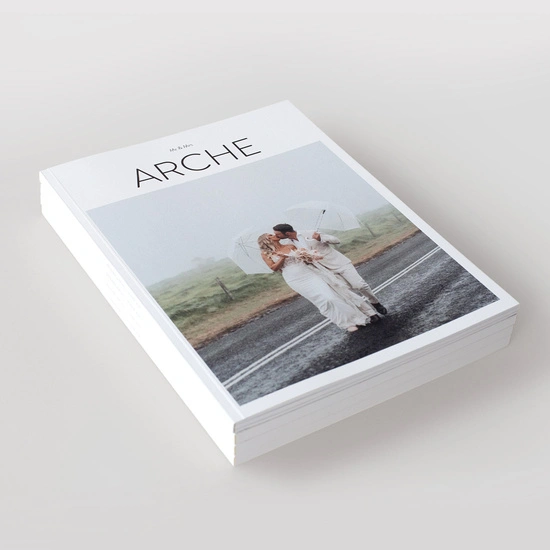Inspiration Boards Are For Designers and Bloggers Aren't They?
When I was planning my wedding, I saw loads of beautiful inspiration boards on wedding blogs and thought they were unobtainable. I thought you had to be a ‘Photoshop' owning, tech savvy, graphic designer type of person to create them or pay a wedding planner £50 to create one for you!
How wrong I was! The internet is an endless source of inspiration and procrastination but it's also pretty darn useful too! Everything you need to create a fabulous inspiration board is at your fingertips.
{If you'd like advice on where to find and store inspiration, check out this post}
There are a variety of different methods and online tools you can use but I'm going to share some of the simplest (and chicest) so that you can create your very own bespoke inspiration board. Hurrah!
Online Inspiration Board Maker Tools
These are the simplest way to make an inspiration board because everything you need is on one site. You can also upload your own images too. You need to log/sign into them using an email address and a password but once you're in, lots of gorgeous images and useful tools are at your fingertips.
First prize for best inspiration board maker goes to…Style Me Pretty
All the gorgeousness of Style Me Pretty, the creme de la creme of wedding photography and super stylish weddings ready to be used in your inspiration boards. This inspiration board maker is not only the prettiest content wise, it's also the most usable.
A Step by Step Guide to Creating An Inspiration Board on SMP:
Step 1: Choose your template (Consider whether you want lots of smaller images or just a few key images?)
Step 2: Use the image bar below/above the board to search for images by colour or keyword. (Or simply click the Start A Board/Add to Board button to the left of every post on SMP ~ so that if you see an image you love you can easily add it to a board ~ how clever!)
Step 3: Simply drag and drop images from Style Me Pretty's pages or your own computer onto the board.
Step 4: Resize & reposition images within the board.
Step 5: Admire your board!
Step 6: (Optional) Print, send the link to your friends via Facebook or embed the code to your website.
Here's one I made earlier entitled: ‘Kissed'
From top left, clockwise: Max Wanger, Max Wanger, Megan Sorel Photography, White Album Weddings, Jose Villa
{To see more of my SMP inspiration boards click here}
The great thing is you are not restricted to Style Me Pretty's photos (gorgeous as they are) because you can REALLY easily just drag images from your computer into the board & resize them to fit in seconds. Also Style Me Pretty requires that you credit the photographers as part of their terms of use which is so important when sharing other people's images online.
If you'd like more info on Style Me Pretty's inspiration board maker click here for an easy to follow video tutorial.
This really is the ultimate inspiration board maker…I'm in love!
Other Online Inspiration Board Makers Worth Mentioning:
Dessy:
Dessy, best known for it's vast range of bridesmaids dresses, has designed an easy to use inspiration board maker where you can select the colour and style of bridesmaid's dress a a starting point.
You start by choosing your colour (s) from the Dessy colour palette. Then you can choose your own images to add, or click ‘photography' and find photos of cakes/flowers/shoes/decor etc in the colour scheme you choose.
This tool is especially useful if you are buying Dessy Bridesmiad's dresses as you can compare a HUGE range of dresses and see how they will tie in with your colour palette. (FYI, I went with Dessy bridesmaid's dresses and loved them!)
Project Wedding
Project Wedding has lots and lots of beautiful images which are conveniently categorized and sorted by colour. It's very simple to use, first choose a template, then drag and drop the images into the empty spaces (you can also resize the images within the board).
Polyvore
Polyvore is the fashion bloggers' favourite. Once you install the bookmarklet to your browser toolbar {the bit at the top, just under where you type web addresses} you can then ‘clip' images you like to your Polyvore account. But it is best suited to the fashion & decor elements of your big day because the images you clip, and subsequently include in your collages, must have simple, preferably white backgrounds. It works really well for clothing and accessories. For example, here's a board I created for my honeymoon wardrobe:
Another limitation is that you can't upload your own images ~ the images you use have to be from the web.
For more information on Polyvore check out this post.
Be the inspiration…publish your boards!
Each of the above sites have the option to share your boards with others using various social media such as Facebook and Twitter. And there are some seriously stylish people on the sites, who have created stunning boards which you can search for by colours/tags/categories and ‘borrow' ideas and inspiration from!
Applications:
Picasa
Picasa is really simple to use for all your photo needs ~ store and edit your photos (or photos you've collected from the web) and easily create inspiration boards.
There is a small catch as you need to create a Google account but Gmail is a great service and having recently set up a Google + account I can confirm that it's really rather awesome too!
To create an inspiration board you click on the ‘Collage' tool and there are a few template options (for the classic inspiration board look select ‘Mosaic') and simply drag and drop your own images (or images you've saved onto your computer) into it to. Picasa automatically resizes the rectangles to fit the contents. Easy. You can also make photo piles or grid style inspiration boards too.
I actually made a collage of photos of Zee and I but you get the idea!
Once you get your wedding photos, you can also use Picasa to share images with your loved ones ~ as albums or inspiration boards. See my post on Google Weddings for more info.
And lastly, I'm just going to whisper Photoshop because it's expensive and it's certainly not the simplest option…unless you're familiar with it or have plenty of time to learn how to use it!
So did you find this post helpful?
Are there any other ‘How Tos' you would like me to feature?
Please let me know in the comments or drop me an email x